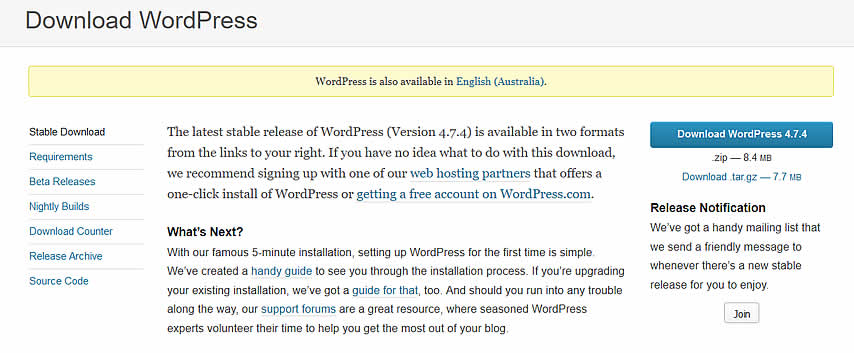This is the next video in our learn WordPress series where we show you how to manually install WordPress 4.7.4 using an FTP program (Video Version is WP 3.4). Regardless of the current WP version the steps are the same to install on Cpanel.
- The latest downloadable version of WordPress
- Username & Password For Cpanel Access
- An FTP Program, we use Filezilla
The link to the WordPress Download page provided above will always be the latest version.
Cpanel Access
This is usually your domain name followed by /cpanel where you then enter your username and password.
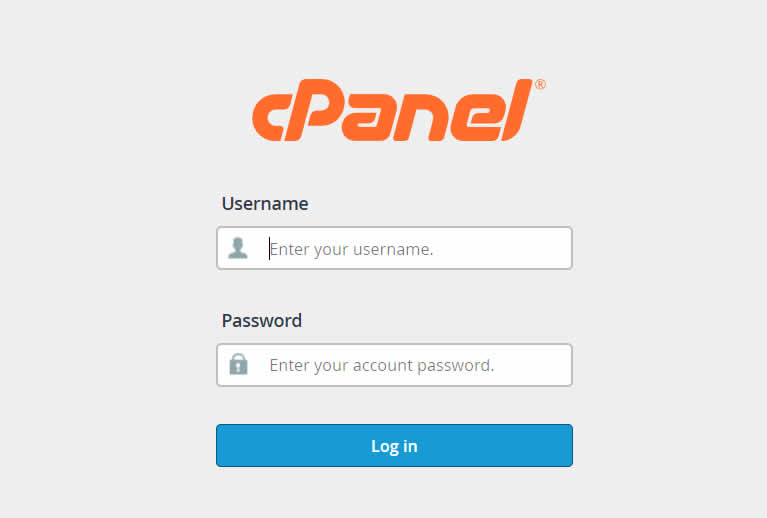
Filezilla
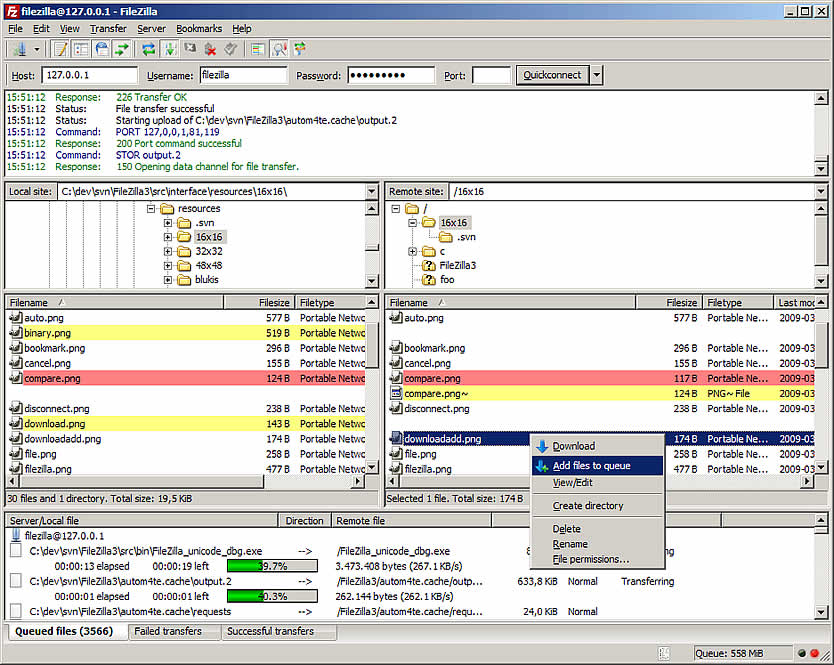 Among others, the features of FileZilla include the following:
Among others, the features of FileZilla include the following:
- Easy to use
- Supports FTP, FTP over SSL/TLS (FTPS) and SSH File Transfer Protocol (SFTP)
- Cross-platform. Runs on Windows, Linux, *BSD, Mac OS X and more
- IPv6 support
- Available in many languages
- Supports resume and transfer of large files >4GB
- Tabbed user interface
- Powerful Site Manager and transfer queue
- Bookmarks
- Drag & drop support
- Configurable transfer speed limits
- Filename filters
- Directory comparison
- Network configuration wizard
- Remote file editing
- Keep-alive
- HTTP/1.1, SOCKS5 and FTP-Proxy support
- Logging to file
- Synchronized directory browsing
- Remote file search
We look forward to you sharing your thoughts and opinions below in our comment section, oh and if you like what you see please share it on your favorite social networking site.
View our previous video post on How To Install WordPress Using Cpanel & Fantastico